Now let's test something which DGT GTD doesn't really implement as good as it should: the bulk updates. Select to view all tasks rather than just the @errands context, and go to the inbox now. It should look like this at the moment:
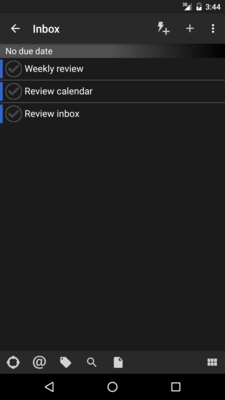
Both "Review calendar" and "Review inbox" are tasks which should repeat every day, and should be set Next action as well. Neither needs any context. It would be nice if we can set all these up once rather than twice (we might have even more common tasks in the future...). And we can (mostly)! To begin, tap on the chocolate-bar-like extra-selection button at the bottom right.
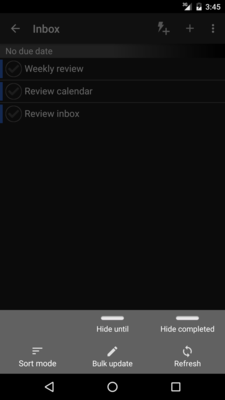
Aha! Bulk update! Tapping on it, we get this:
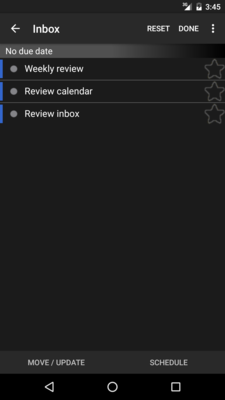
No, we are not back to the previous screen. It is slightly different in presentation. The app is now waiting for us to select the tasks to update in bulk. We do so by tapping on them:
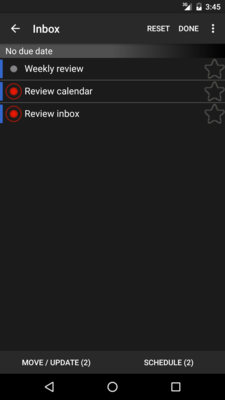
Now tap on Move / Update, and we see this:
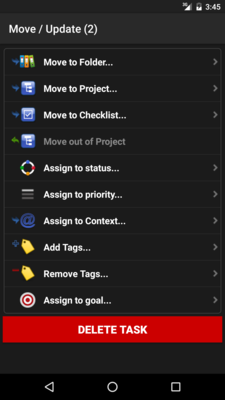
We now assign the Next Action status to these two tasks. And once we do so...
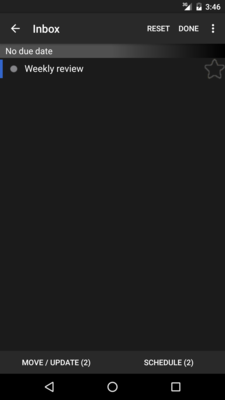
Oh... where are the two tasks? Well... after assigning a status, they are no longer part of the inbox (as some details is already set)! Perhaps it is not such a good idea to do bulk updates with the inbox, doing it in "All" context wouldn't cause such problems. Yet, we can still continue to do other operations to the two tasks, as seen in the "(2)" marker in the operation buttons at the bottom. Let's push "Schedule" this time.
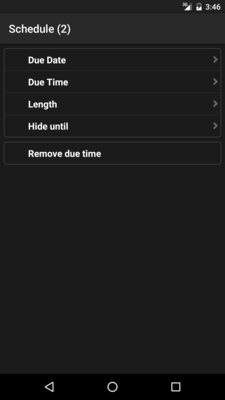
Oops... this time we see a genuine missing feature. While we can assign a due date to the tasks, we cannot make them repeat. We can only create repeating tasks one by one. Luckily, most of our tasks are going to be one-shot tasks. This time, let's set the due date to be yesterday, to ensure that we know how an overdue task is shown. Backing until we reach the dashboard, we see this:
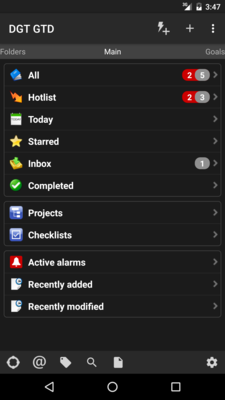
Note that the count bubble now has a red side, showing number of overdue tasks. Now is the time to make the tasks repeat. Again they better count from completion date.
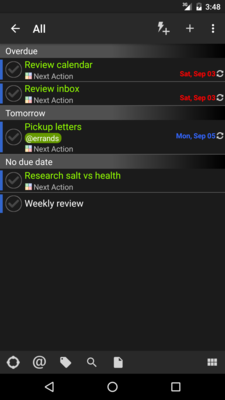
Let's also mark the Review inbox task completed with the tick on the left of the all task list to see what will happen.
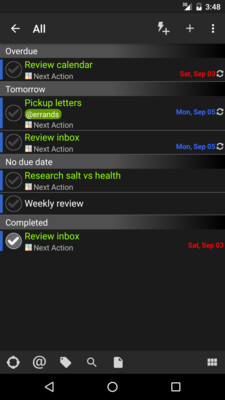
As expected, a new task is created, with a due date tomorrow.
 相关文章
相关文章![[DGT GTD 教程] Introduction](http://static.hanyu123.cn/uploads/1007/15073848913.jpg)
 精彩导读
精彩导读![[转载] 10条要诀帮助保持心理平衡](uploadfile/2012-01/120119102413724.jpg)
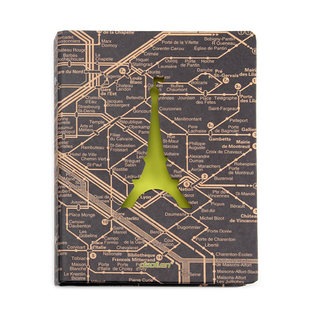


 热门资讯
热门资讯 关注我们
关注我们